-

Tech Tips
Every few months, I write my Tech Tips for my local community newsletter, the Badger Farm & Oliver’s Battery Community News. I also share these articles here on my website so that people from a wider area can also benefit from them. If you have any suggestions for topics you would like me to write…
-
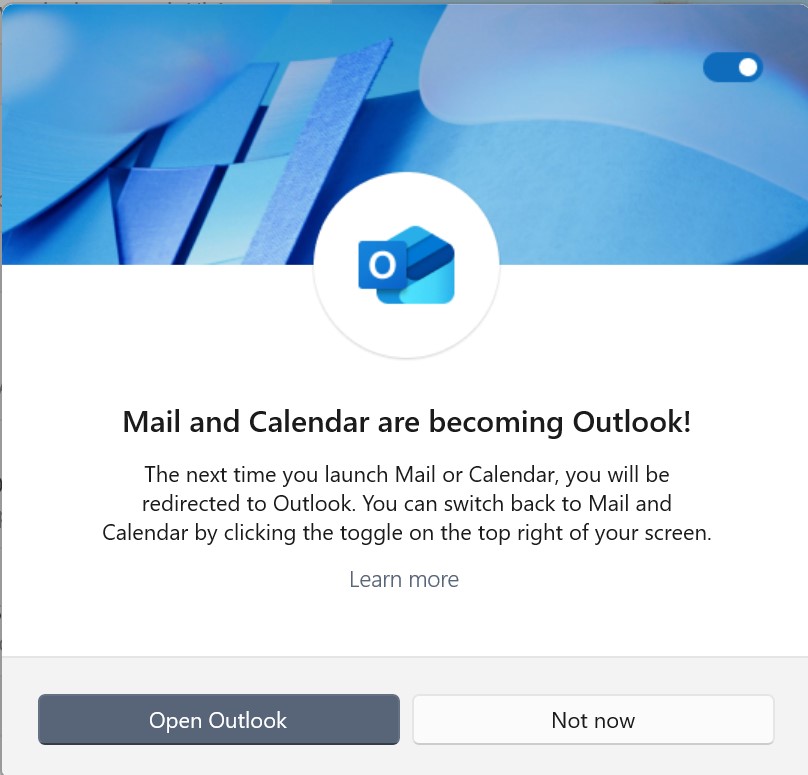
Outlook for Windows
Love it or loathe it, email has become an integral part of our daily lives. Whether we aim for “Inbox Zero” (an eye-opening approach well-explained in Inbox Zero: What it is and how to achieve it) or have thousands of emails in the Inbox, the ways we access and manage our email change with new…
-

Copilot: Microsoft & the AI war
I’m old enough to remember the browser wars of the 1990s, when Microsoft and Netscape clashed for dominance with Internet Explorer and Navigator. Microsoft ultimately triumphed, largely by bundling IE for free with every Windows PC. Fast forward to 2024 and AI is the new battlefront. Will history repeat itself with Microsoft’s AI assistant, Copilot?…
-

An AI Christmas story
Chip & Rusty Once upon a time, in a small town adorned with twinkling lights and the sweet smell of hot cocoa, there was a computer named Chip. Chip was not like any ordinary computer; he had a heart and a soul, which made him unique. He longed for companionship, but his days were spent…
-
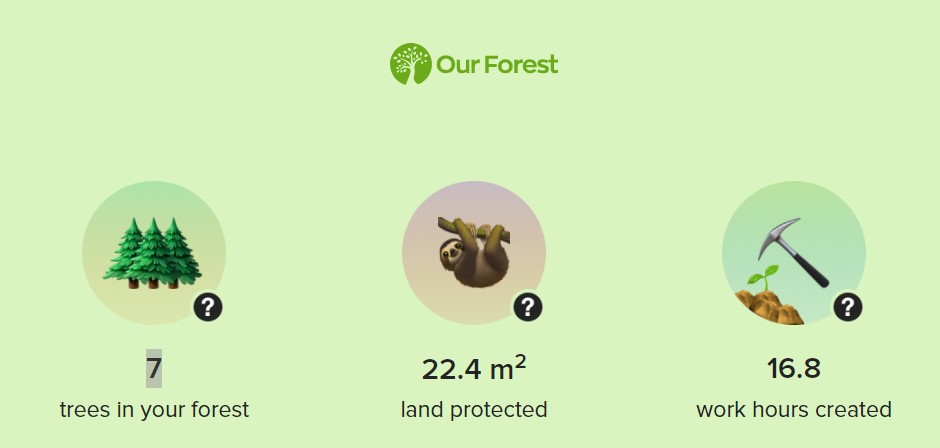
Tips for sustainable technology
The issue of environmental protection has become increasingly important. In all areas of our life, we are looking for ways to support sustainability so here are some simple steps you can take to use your technology to help make the world more sustainable. Save energy Use your device’s power and battery efficiency settings to cut…
-
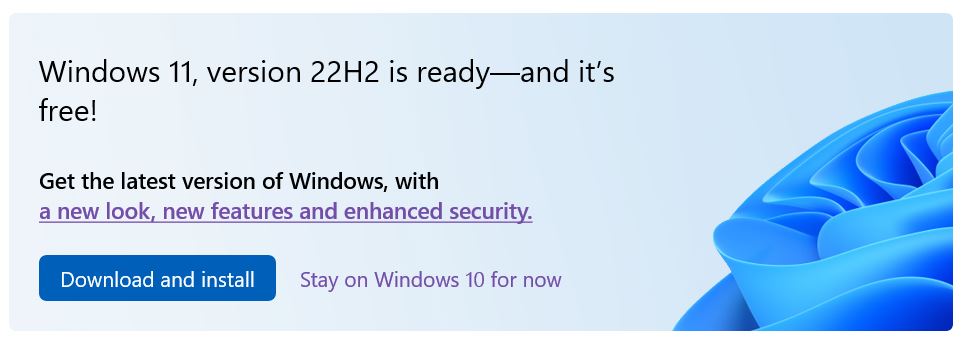
Windows 11 Upgrade
Having been nagged by my PC for almost a year, I’ve finally updated to Windows 11. The update was simple: I clicked the Download and Install button and then followed the on-screen instructions. If you don’t get that prompt, go to Settings then Update & Security and you may see a Windows 11 update option.…
-
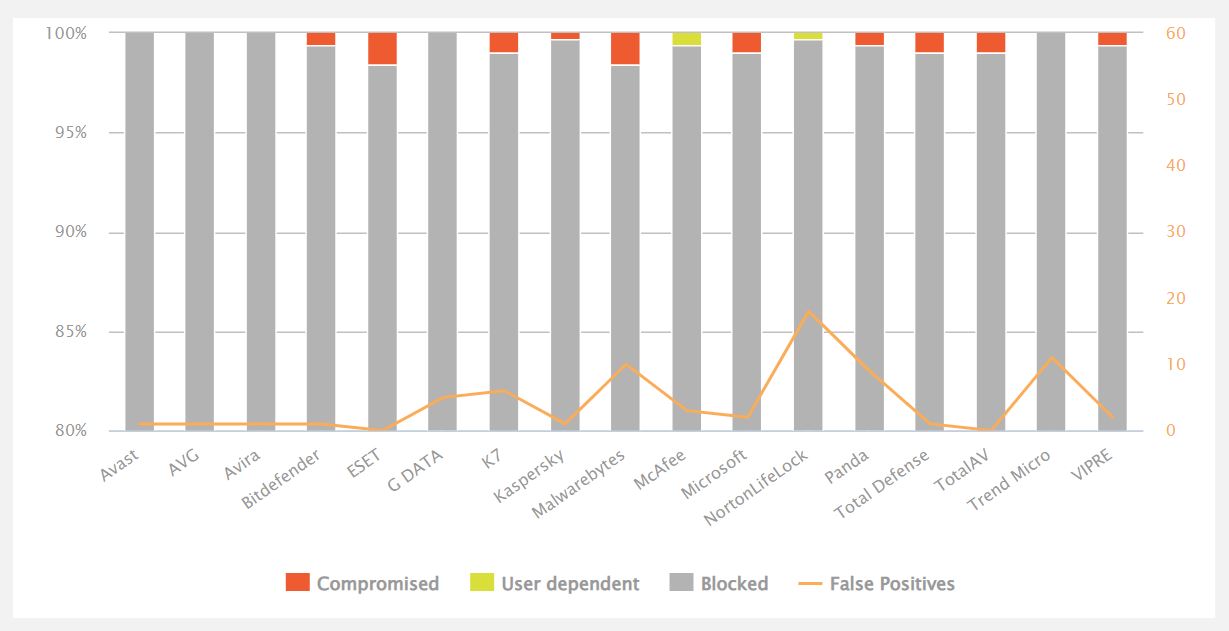
Moving on from Bitdefender: Avira, AVG or Avast?
I’ve recommended Bitdefender Free Anti-Virus countless times. It consistently received the highest scores in AV-Comparatives’ Real-World Protection Tests. Better yet, it just sat in the background doing its job: no needless popups, no scare tactics to ‘persuade’ you to upgrade. But last December it was withdrawn so I switched to Bitdefender’s paid Total Security. While I’ve been…
-
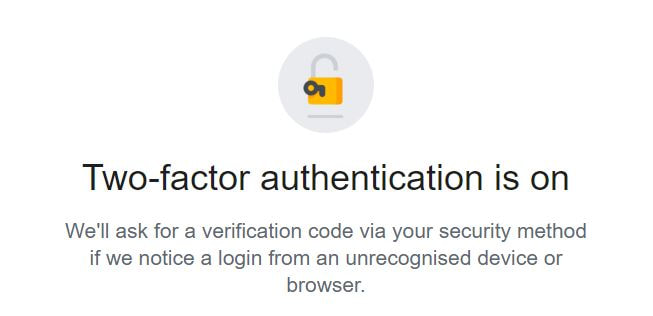
2FA: what’s it all about?
One of IT’s biggest barriers is jargon, where simple concepts are given overly complex names. Among those is 2FA (two-factor authentication) or MFA (multi-factor authentication). Why don’t they just call it “Another way of checking that you really are who you say you are”. OK, maybe that’s a little wordy! Remember how easy it was…
-

Tell Us Once
Many of my columns are inspired by personal experience. Sadly, that’s true for this one too. The Government’s Tell Us Once service is set up to inform all relevant national and local government departments of a bereavement. As I used it when I lost my lovely Dad – the man who inspired my love of…
-
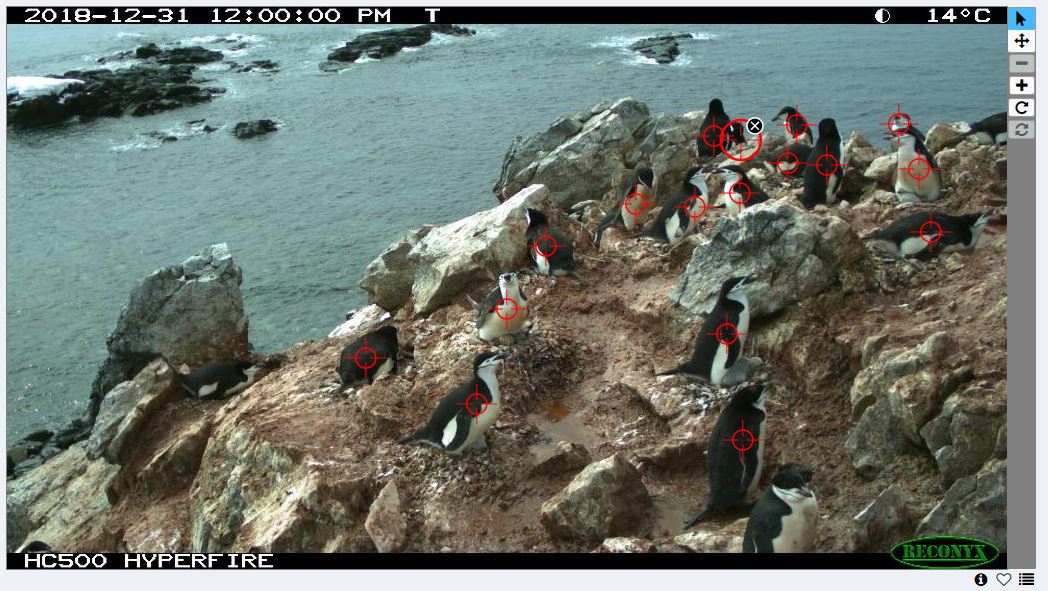
Online learning
The last 18 months have been tough on everyone, including our children. Each family had their own challenges: for mine, it was the UCAS personal statement as my son applied for university. No college meant no after-college activities. Closed shops meant no weekend jobs. Closed charities meant no volunteering. How could he stand out from…
