Category: Windows
-
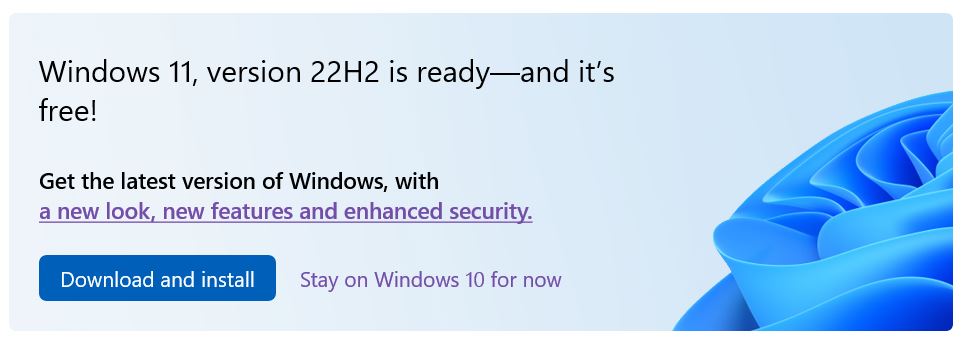
Windows 11 Upgrade
Having been nagged by my PC for almost a year, I’ve finally updated to Windows 11. The update was simple: I clicked the Download and Install button and then followed the on-screen instructions. If you don’t get that prompt, go to Settings then Update & Security and you may see a Windows 11 update option.…
-

Windows 11 is announced
In 2015, Microsoft said that ‘Windows 10 is the last version of Windows’. The Verge explained, ‘While it immediately sounds like Microsoft is killing off Windows and not doing future versions, the reality is a little more complex. The future is “Windows as a service.” … Microsoft could opt for Windows 11 or Windows 12 in future,…
