This article was originally published in the Winter 2019 edition of the Badger Farm & Oliver’s Battery Community News. Here I have added much more information than I had space for in the original.
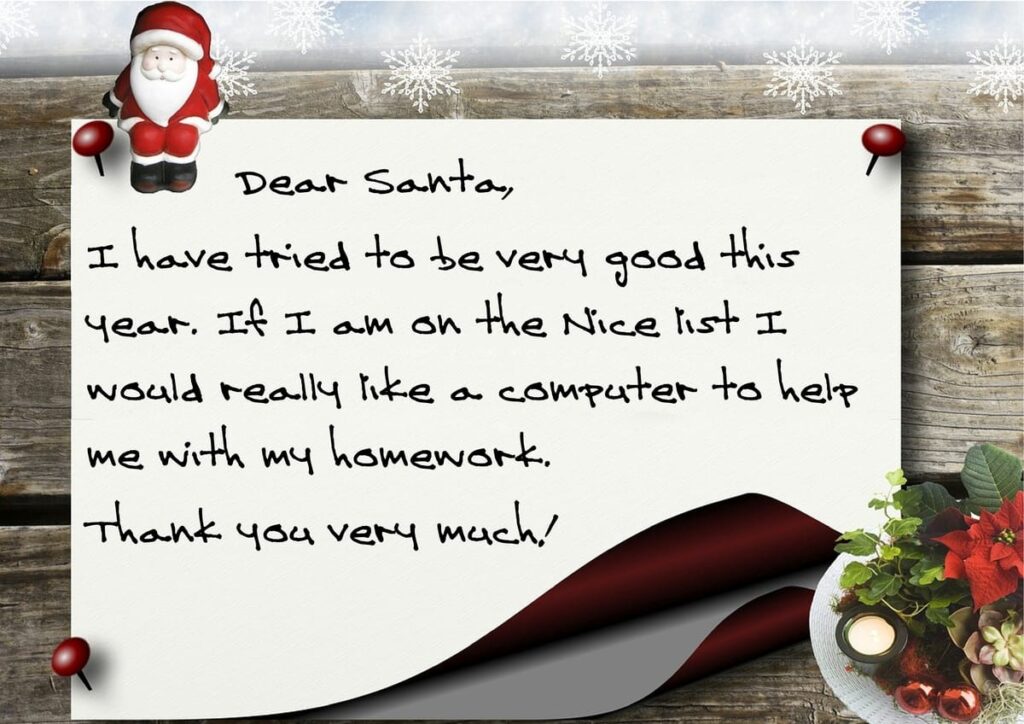
When Santa receives letters like this, I do hope he has a techie-elf in his workshops to help him find a good computer. But if not, here are some pointers he (and you!) can use.
Processor (CPU)
My choice is the Intel Core series, which come in four flavours: i3, i5, i7 and the newer i9. The latter two are for gaming and other intensive tasks such as media creation. A Core i3 is great for light use – the internet, office work and basic photo editing – but a Core i5 will, in general, be more powerful.
The extra bits
You’ll often see a processor described as, for example, Intel Core i5-9300H Quad-Core Processor. This can give you clues to how good it is:
Intel Core i5
It’s the Core i5, the mid range processor I discuss above. You may also see Intel Celeron or Pentium. These are less powerful than the Core range. AMD are the other main manufacturer of chips. Generally, the advice has been that:
Intel processors offer a number of strengths, including power conservation, graphics performance, processing speed, and processing power. However, Intel processors also tend to be more expensive than their AMD counterparts – something to be mindful of if you’re on a budget (or are simply looking for a cost-effective option).
Lenovo
That may be changing: it’s suggested that AMD’s higher-end processors are improving and new players are coming in to the market. Qualcomm is becoming a major player in the mobile market and are moving in to the laptop market too.
There are many different revisions of the Core series. The number at the end – in this case 9300H – shows the specific version. The higher the number, the better – generally – the processor. I say generally because a higher-specification processor from and older generation (indicated by, in this case, the 9) may be more powerful than a lower-specification one from a more recent generation. If you want to be sure, you can see thousands of processors ranked on cpubenchmark.com.
Quad-Core
The core is the “brain” of the computer, where it does its processing. Unlike humans, a processor can contain more than one brain.
A CPU core is a CPU’s processor. In the old days, every processor had just one core that could focus on one task at a time. Today, CPUs have been two and 18 cores, each of which can work on a different task.
So a Dual-Core processor, with two cores, will be less powerful than a Quad-Core with four. Which in turn will be less powerful than an Octo-Core with eight. The high-end chips with 10+ cores come with a high-end price tag and will most likely be found in desktop computers as they need more power and cooling than a laptop can provide.
More reading
- Intel Core i3 vs i5 vs i7 vs i9: What’s The Difference? on Tech Advisor
- AMD vs. Intel on Digital Trends
- AMD vs Intel: which chipmaker does processors better? on TechRadar
- What is a CPU Core on Tom’s Hardware
- What is a processor core? on MakeUseOf
- Desktop vs Mobile Processors – What’s the Difference? on VelocityMicro
Memory (RAM)
4Gb is adequate for day-to-day computing but 8Gb or more will definitely make a difference.
More reading
How much RAM do you need? on Digital Trends is a great article that helps you understand why and when it’s worth investing in extra RAM. I love their analogy that explains the difference between memory (RAM) and storage:
A desk is a useful analogy to consider the difference between memory and storage. Think of RAM as the top of the desk. The bigger it is, the more papers you can spread out and read at once. Hard drives are more like the drawers underneath the desk, capable of storing papers you’re not using.
Storage (SSD/HDD)
Internal storage comes in two types. The traditional HDD (hard disk drive) is a mechanical device so runs slower. The newer SSD (solid-state drive) has no moving parts and runs much quicker but is more expensive, although prices are dropping. One option is to have two internal drives: install Windows and all your applications on a small (128Gb/256Gb) SSD so that they run super-fast and have a larger (1TB) HDD to store everything else.
Graphics (GPU)
One of the most intensive tasks for the computer is displaying everything on the screen. To take the pressure off the CPU, all computers have a graphics processing unit. ‘If you want to play high-end games or do serious 3D modeling, you need to get a laptop with a more powerful, discrete graphics chip from Nvidia or AMD that takes over from the Intel GPU when you launch graphics-hungry programs. However, most mainstream users can get good enough performance from Intel’s built-in’ (aka Integrated) ‘graphics.’ laptopmag.com/articles/intel-hd-graphics-comparison
Screen
Screen size is obvious: weigh up portability, battery use and, most importantly, usability. Think about the screen resolution too. Look for at least 1920×1080 Full HD. 1366×768 HD screens may be priced more attractively but you could pay for the lower resolution in a lack of clarity and possibly with eyestrain.
Ports
Make sure there are enough USB – preferably the faster 3.0 – ports to connect all your devices (mouse, external hard drive etc). If you want to connect to a monitor or a TV you may need an HDMI port too.
More reading
USB 3.0 / 4.0 release dates and maximum speeds on userbenchmark.com. This is a very technical article, but it’s worth a read if you’re interested in the differences between the different USB variants. It also discusses the new USB 4 specification which will be released later this year.
September 2020 update: Thunderbolt 3 vs. USB-C: What’s the Difference? from HowtoGeek and ReviewGeek’s USB Explained: All the Different Types (and What They’re Used for) probably cover everything you need to know about the USB connectors in all your gadgets.
Optical Drive
Be aware that, as most software is downloaded these days, not many laptops come with a CD/DVD drive. It is, however, possible to buy an external optical drive which you plug in to your computer when you need it.

Christmas Greetings from my own techie-elves! I hope they help you as much as they help me 🙂

Leave a Reply