As winter approaches, it’s a good time to look back and see how well I’ve stuck to my News Year’s Resolutions. Some haven’t been great. But “Get more organised” – that’s a YES! How? With the help of Trello.
In essence a virtual pinboard, in Trello you can organise almost anything. From a simple list of chores at home to a complex Kanban-based project at work, Trello helps you manage information in a clear, visual way. I’ve used it as a recipe catalogue, a holiday planner and for information sharing on my “Tech tips” board. Other people have used Trello for lesson planning, product roadmaps, keeping up with friends, job searches, party planning, tracking life goals and a bullet journal. There’s so much inspiration on the Trello templates page.
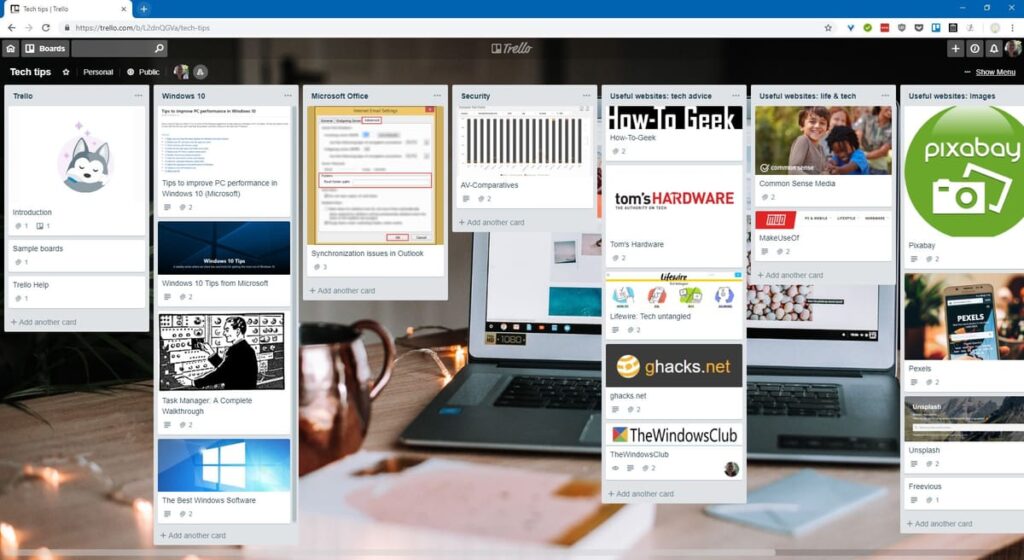
Getting started with Trello is easy: add a board, personalise it with a background picture, add some lists and finally add your cards. Give each card a title, then open them to include more details – notes, checklists, pictures, links, labels, documents and dates. The Getting Started Guide walks you through everything from adding your first board to using Trello like a pro. For a step-by-step introduction, watch the Getting Started With Trello video then explore some more on the Trello channel.
If you have a group of friends or colleagues working together on a project, you can create “teams” to allow them to collaborate on a board. Assign each card to a person and you can easily share information and track progress on everyone’s tasks.
Trello has been developed to support a wide range of users and this is reflected in its flexibility. Each board can have its own Power-Up which extends its functionality. While most of these are more useful if you’re using Trello at work, some like TreeView, Voting, Calendar or, especially, Custom Fields help you tailor your personal boards to best fit your project. Trello is also available as a mobile app so you can use your boards when you’re out and about.
My only complaint is that boards with a few hundred cards warn of slow performance. But given that, even in the free version, you can have unlimited boards it’s easy to split your information into smaller boards which can be linked in an overview board. You can easily move cards between boards using the “Move…” button on the back of cards.
If your New Year’s Resolution this coming year is “Get more organised”, you might want to give Trello a go.

Leave a Reply